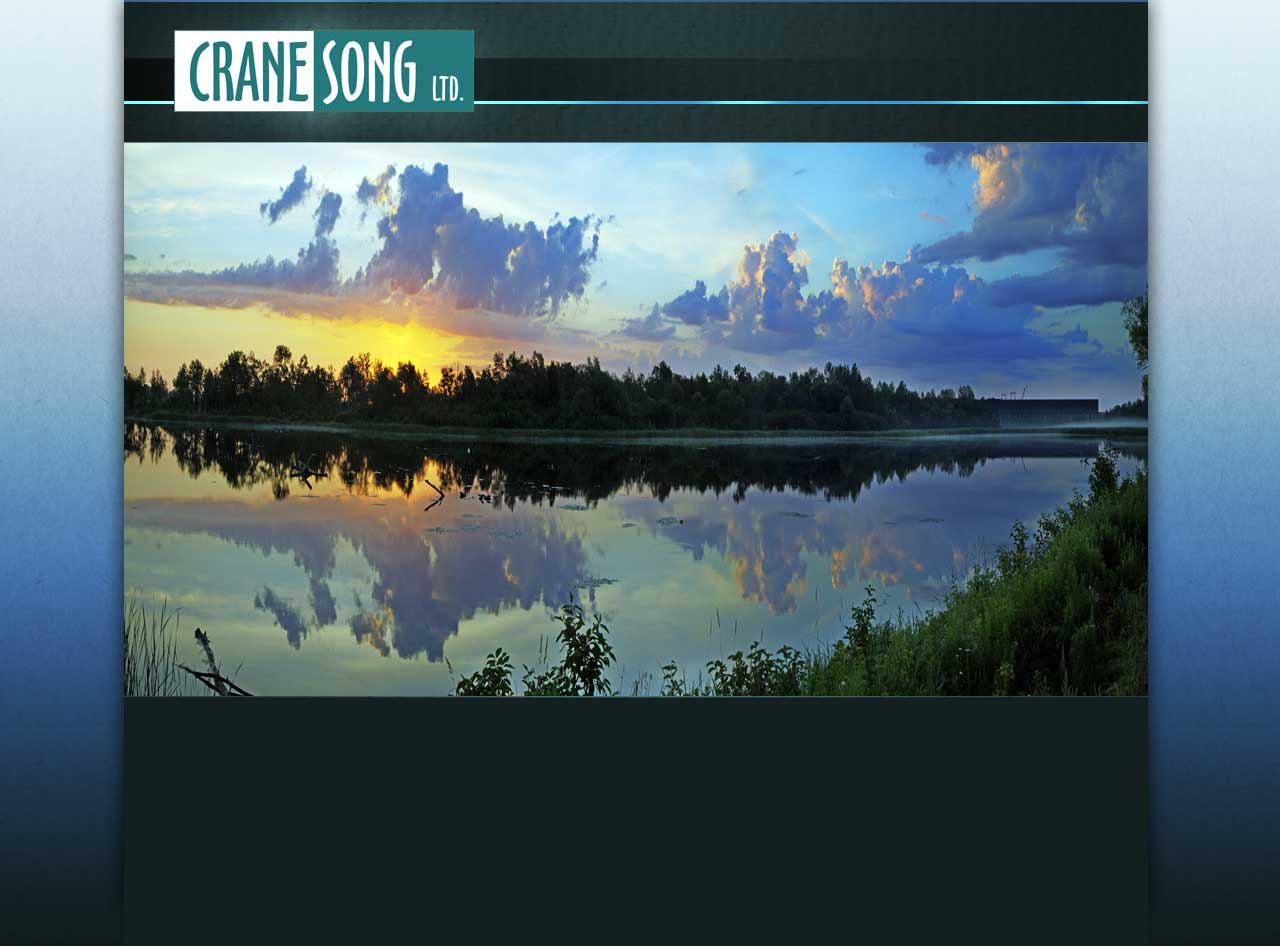



DOWNLOAD
Phoenix II Beta with AAX, AU, and VST3 formats
Phoenix II Beta has been tested on M1, Catalina and newer
Phoenix II Beta with AAX, AU, and VST3 formats
Phoenix II Beta has been tested on M1, Catalina and newer
Important Message for Beta Users
- AU and VST3 formats in addition to AAX!
Note: No AAX DSP Support in this Beta. If needed, please download an older version from here.
New Users
Users with latest Pro Tools Who Installed Phoenix II 1.9.2 or Phoenix II Beta
1. Navigate to your AAX plug-in folder on your computer:
Windows - C:\Program Files\Common Files\Avid\Audio\Plug-Ins\
Mac - Macintosh HD/Library/Application Support/Avid/Audio/Plug-Ins
2. In the Plug-Ins folder, delete the old Phoenix II AAX plug-in named the following:
- Phoenix2.aaxplugin
- Phoenix2beta.aaxplugin
3. Empty trash and run the latest Phoenix II beta installer.
Legacy Pro Tools Users with Legacy Phoenix II Plug-In
1. Install Latest Beta (with old version of Phoenix still installed)
2. Launch Pro Tools session with Phoenix II instantiated
3. Instantiate the new Phoenix II Beta plug-in on same track(s) where old version of Phoenix II plug-in is
instantiated
4. Adjust parameters to match older instance of Phoenix II plug-in
5. Remove older instance of Phoenix II plug-in from session, save session.
6. Quit Pro Tools
7. In the Plug-Ins folder, delete the old Phoenix II AAX plug-in named the following:
- Phoenix2.aaxplugin
- Phoenix2beta.aaxplugin
8. Empty Trash


